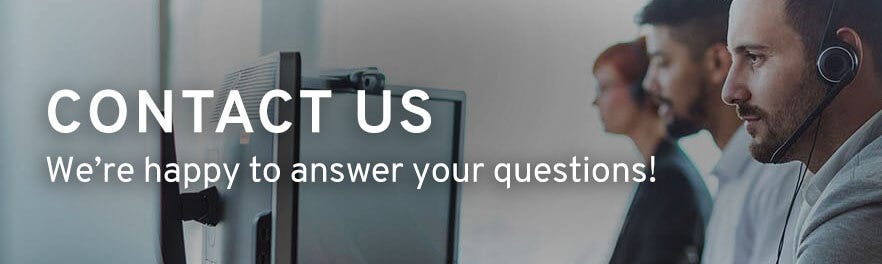Where do I place my trap?
Electronic traps are for indoor use only. Place the trap on a flat surface against a wall where you have seen signs of rodent activity. The trap should be placed lengthwise with the rodent entrance nearest to the wall. Be sure that the area is free of dust and debris.
Can I use my trap outdoors?
No, an electronic trap cannot be used outdoors. It uses batteries and electronic components that cannot be exposed to the elements. Placing the trap outdoors will interfere with the functionality of the trap, causing it not to work.
What kind of bait should I use?
Rodents prefer foods that are high in protein and fat. Try using peanut butter, hazelnut spread, chocolate and meats such as bacon or beef jerky. Be careful not to use too much. Rodents have a very strong sense of smell, so only a small amount of bait is needed to attract them to the trap. Do not overfill the bait cup.
How much to use?
Rodents have a very strong sense of smell, so only a small amount of bait is needed to attract them to the trap. Do not overfill the bait cup. Open the kill chamber door to access the bait cup, which can be found on the floor of the trap, furthest from the rodent entrance. Use a cotton swab, toothpick, tweezers or similar tool to place bait so that your scent is not transferred to the trap.
Can I use a Wi-Fi hotspot?
In order for your Smart-Kill™ trap to function normally, it needs to be connected to a Wi-Fi network at all times. A Wi-Fi hotspot is not recommended since it can easily be moved away from the trap. If the hotspot is placed in close proximity to the trap and remains there at all times, it may be used. A Wi-Fi hotspot from a personal mobile device is not recommended because the mobile device generally gets taken with the user outside of the home.
Why isn’t my trap connecting during setup?
- Using old batteries may cause the trap not to work. Make sure you are using a set of new and fully charged batteries that are all placed correctly in the battery compartment.
- If the Wi-Fi is off or the signal is too far away from your trap, it will not successfully connect. Check that your Wi-Fi is on and working properly. Use a device that has already connected to the Wi-Fi network such as a mobile device or tablet and check the signal strength where the trap is placed.
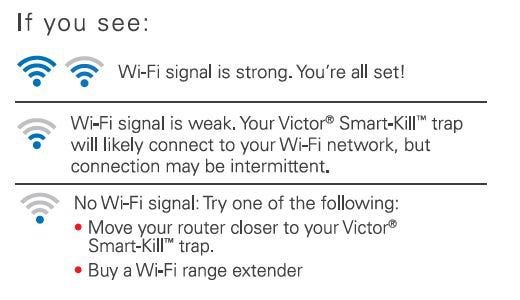
Still having issues? See our step-by-step setup guide.
Why does the Smart-Kill® Trap connect to the 2.4 GHz band instead of the 5 GHz band?
While it's true that the 5 GHz band is much faster than the 2.4 GHz band, the strength of the 5 GHz band is not as strong. The 2.4 GHz band is able to travel a greater distance and pass through walls while maintaining a strong signal. Since the Smart-Kill® Trap can be placed anywhere in the home, we have determined that using the 2.4 GHz band will provide optimum performance.
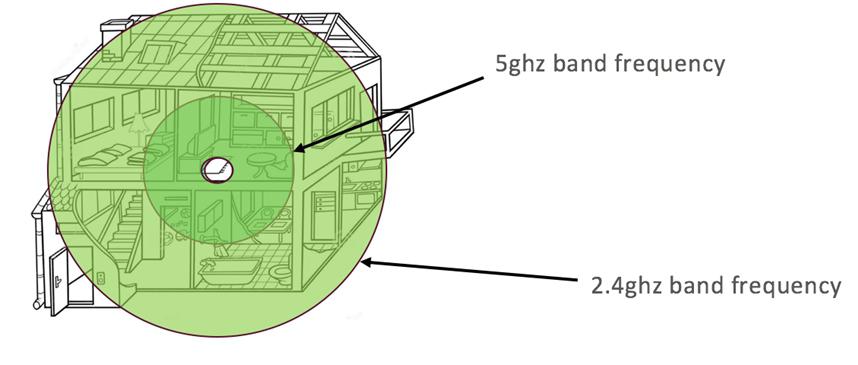
How do I change the band on my router to 2.4GHz?
The Smart-Kill® Trap is engineered to work on the 2.4 GHz frequency band because 2.4 GHz has better range than a 5 GHz frequency band. It will not work on the 5GHz frequency. Many of the newer models of routers come with simultaneous 5 GHz and 2.4 GHz bands. This is called a Dual Band Router.
Separating the 2.4 GHz band from the 5 GHz band is required for the Smart-Kill® Trap to perform properly. During the setup process, both your mobile device and your Smart-Kill® Trap need to connect to the 2.4 GHz signal.
It is not mandatory to disable the 5GHz band completely and it is possible to separate the two bands by opening your router settings and changing the name (SSID) of each band. Then, simply connect to the WiFi name allocated to the 2.4GHz band on your phone and the Smart-Kill® Trap during setup.
The first step is to determine what type of router you have. Find the make and model of your wireless router; this is typically found on the router itself.
Logging into your router configuration page:
Every router has a configuration page where the user can change and alter settings to personalize his or her wireless network for the best conditions. Every router has an IP address (internal Protocol) that can be entered into a web browser's address bar. This can vary from router-to-router, though. Visit Set up Router for more information.
How do I know if my trap is working?
Once the trap is successfully set up, the app will alert you of any issues, such as low batteries and lost Wi-Fi signal. If one of those notifications were not received, your trap should be working properly. When the trap is ON, the power button will be pressed down. You can check it by turning the trap OFF, then ON again. The Victor® “V” will flash green three times, confirming that the trap is turned ON and ready to go. The trap will automatically reconnect to Wi-Fi if initial setup was successful. A continuous indicator light is not used so that battery life can be preserved.
What is the output voltage of the trap?
The Victor® Smart-Kill™ Wi-Fi Enabled Electronic Mouse Trap puts out 6,000 volts of electricity per shock.
Is it safe for children or pets?
The Victor® Smart-Kill™ Wi-Fi Enabled Electronic Mouse Trap does not use poisons or chemicals. It features a covered tunnel design and built-in safety switch that automatically deactivates the trap whenever the lid on top of trap is opened. This trap may be used with caution in homes with children and pets.
What might cause the trap NOT to work?
- Using old batteries may cause the trap not to work. Use a new set of fully charged batteries.
- The batteries may not be inserted properly. Check that the positive and negative ends of the batteries are facing the correct way.
- Placing bait directly on the metal plates may cause the the trap to not work. Power the trap OFF, remove the batteries, and clean the inside of the trap. For more details see our cleaning instructions and proper baiting instructions.
- Extended use of the trap may cause buildup of debris and residue. Corrosion of the metal plates is also possible over time. It is recommended to turn the trap OFF, remove the batteries and clean the trap after each use for the most effective results. More details can be found in our cleaning instructions.
- Water damage may interfere with the functionality of the trap. Be sure the trap is used indoors only on a dry, flat surface. If it is used outdoors or in damp/wet areas indoors, it may not work. Power the trap OFF, remove the batteries and let the unit dry completely before trying to reuse.
How long will the batteries last?
A brand new set of 4 “AA” batteries will last approximately 2 years on standby if no rodents are caught. Otherwise, the trap can kill up to 100 mice on one set of fully charged batteries. This is subject to change based on the quality of batteries used and how long a caught rodent remains in the trap. The indicator light on the top of the trap will blink until the trap is reset, which contributes to battery drain. If a rodent is caught but remains in the trap unchecked, the batteries may only last 2-4 weeks due to the indicator light blinking constantly.
Why am I not receiving alerts?
To receive an alert, push notifications must be turned on in the app. You will then receive alerts on your mobile device.
In the mobile app, what does “last activity” mean?
The “last activity” indicates the last time the trap has communicated with the app. This could have been a kill alert, a low battery alert, or a connection confirmation.